GeoLocation Support¶
LiteSpeed Web Server supports GeoLocation databases, including MaxMind GeoIP2, MaxMind GeoIP Legacy, and IP2Location. MaxMind discontinued their Legacy databases On January 2, 2019, hence we recommend you no longer use it.
As of LSWS v5.3, LSWS supports the MaxMind GeoIP2 format
database, .mmdb. The
database path configuration is in the same location as the legacy DB
(Configuration > Server > General > General settings > IP to
GeoLocation DB). Set the database path to either .dat or
.mmdb.
There are two sections in the LSWS WEB Admin Console settings: IP to GeoLocation DB and IP2Location DB. Use IP to GeoLocation DB for both the MaxMind Legacy DB and MaxMind GeoIP2 DB. Use IP2Location DB for the IP2Location database. You should only use one location database at a time.

To set up and enable GeoIP or IP2Location on LSWS, you will need to choose one database, download and install the database to a directory, setup the database path in LSWS Admin, enable GeoIP or IP2Location through the Apache configuration, and finally run some tests.
Enable MaxMind GeoIP2¶
Download GeoIP2 Database¶
Let's assume that you will store the DB in /usr/share/GeoIP/.
Starting December 30, 2019, you cannot wget the GeoLite2 database
anymore. Instead, you will need to register for a MaxMind account and
obtain a license key in order to download GeoLite2
databases.
After download, you can unzip it:
tar -zxvf GeoLite2-Country_20200114.tar.gz
Then, move the file GeoLite2-Country.mmdb to
/usr/share/GeoIP/GeoLite2-Country.mmdb
Configurre Database¶
In LSWS WebAdmin, configure the database location and name(Both DB
File Path and DB Name are mandatory and can not be empty). Your
choice of DB name is important: you must use COUNTRY_DB for a country
database, and CITY_DB for a city database. Navigate to Configuration > Server > General > General settings and set IP to GeoLocation DB
to the database path. Then set DB Name to COUNTRY_DB or CITY_DB.
Environment Variables and Notes are optional.
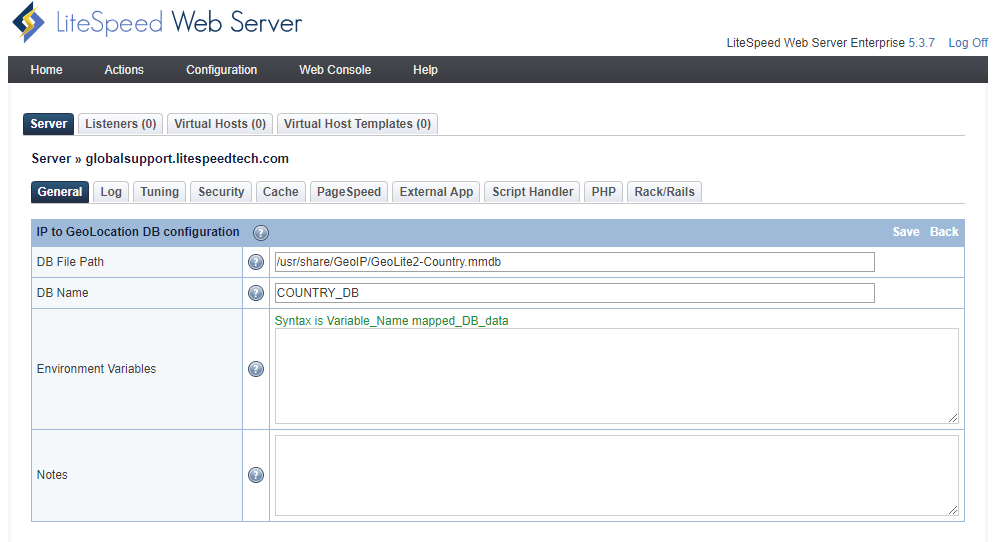

Alternately, you can edit the LSWS configuration file directly:
vi /usr/local/lsws/conf/httpd_config.xml
And add the following before <tuning>:
<ipToGeo>
<geoipDB>
<geoipDBFile>/usr/share/GeoIP/GeoLite2-Country.mmdb</geoipDBFile>
<geoipDBName>COUNTRY_DB</geoipDBName>
</geoipDB>
</ipToGeo>
GeoIP2 Environment Variables¶
The full power of GeoIP2 requires the use of environment variables in
the LiteSpeed configuration. The format used is designed to be as
similar as possible to the Apache mod_maxminddb environment described
here, specifically for the
MaxMindDBEnv variable. Each environment variable is specified in the
environment text box as one line:
- The name of the environment variable that will be exported, for
example
GEOIP_COUNTRY_NAME - A space
- The logical name of the environment variable, which consists of:
- The name of the database as specified in the DB Name field
as the prefix. For example,
COUNTRY_DB - A forward slash
/ - The name of the field as displayed in
mmdblookup. For example:country/names/en
- The name of the database as specified in the DB Name field
as the prefix. For example,
Thus the default generates:
GEOIP_COUNTRY_NAME COUNTRY_DB/country/names/en
If you wanted the country code to be displayed in Spanish, you would enter the environment variable:
GEOIP_COUNTRY_NAME COUNTRY_DB/country/names/es
Note that if a variable is used by multiple databases (for example, the
default GEOIP_COUNTRY_NAME), you need to override the value in the
last database specified (or all databases in case they get reordered,
just to be safe).
The default environment variables vary by database and are designed to be as similar to the legacy GeoIP environment variables as possible.
Our default list is:
"GEOIP_COUNTRY_CODE", "/country/iso_code" "GEOIP_CONTINENT_CODE", "/continent/code" "GEOIP_REGION", "/subdivisions/0/iso_code" "GEOIP_METRO_CODE", "/location/metro_code" "GEOIP_LATITUDE", "/location/latitude" "GEOIP_LONGITUDE", "/location/longitude" "GEOIP_POSTAL_CODE", "/postal/code" "GEOIP_CITY", "/city/names/en"
You can customize the configuration to add the environment variables you want as describe above.
Example 1¶
You can add the following:
GEOIP_REGION_NAME CITY_DB/subdivisions/0/names/en
Note
subdivisions is an array and must be referenced by index (usually 0 or 1).
Please make sure the correct entry name is used. For example, the
following is incorrect: name should be names.
GEOIP_REGION_NAME CITY_DB/subdivisions/0/name/en
Example 2¶
You can customize a name as MyTest_COUNTRY_CODE, like so:
MyTest_COUNTRY_CODE CITY_DB/country/iso_code
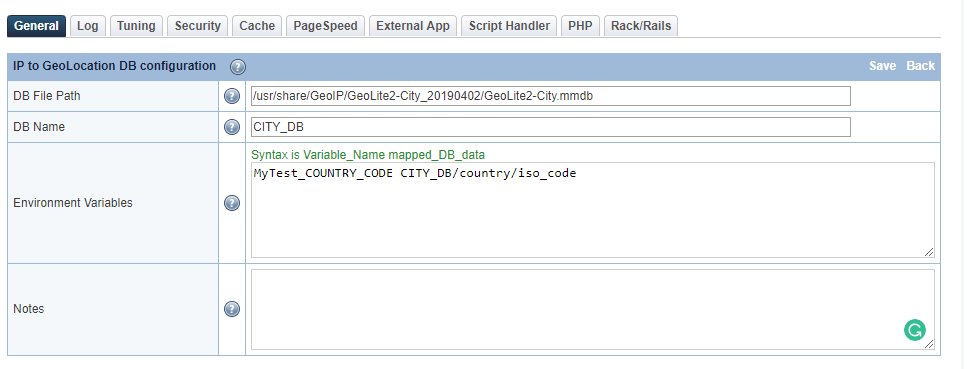
It will show on the phpinfo.php page as:
_SERVER["MyTest_COUNTRY_CODE"] US
US will be replaced by the country code you are visiting from, such as
SG or others.
Example 3¶
You can customize a name as MyTest2_COUNTRY_CODE by using a defined
COUNTRY DB name COUNTRY_DB_20190402 with a country database.
MyTest2_COUNTRY_CODE COUNTRY_DB_20190402/country/iso_code
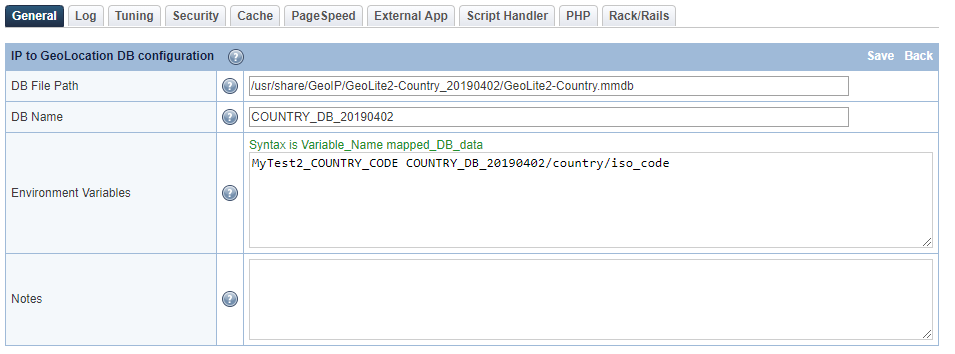
It will show on the phpinfo.php page as:
_SERVER["MyTest2_COUNTRY_CODE"] US
Example 4¶
You can customize all of the following:
HTTP_GEOIP_CITY CITY_DB/city/names/en HTTP_GEOIP_POSTAL_CODE CITY_DB/postal/code HTTP_GEOIP_CITY_CONTINENT_CODE CITY_DB/continent/code HTTP_GEOIP_CITY_COUNTRY_CODE CITY_DB/country/iso_code HTTP_GEOIP_CITY_COUNTRY_NAME CITY_DB/country/names/en HTTP_GEOIP_REGION CITY_DB/subdivisions/0/iso_code HTTP_GEOIP_LATITUDE CITY_DB/location/latitude HTTP_GEOIP_LONGITUDE CITY_DB/location/longitude
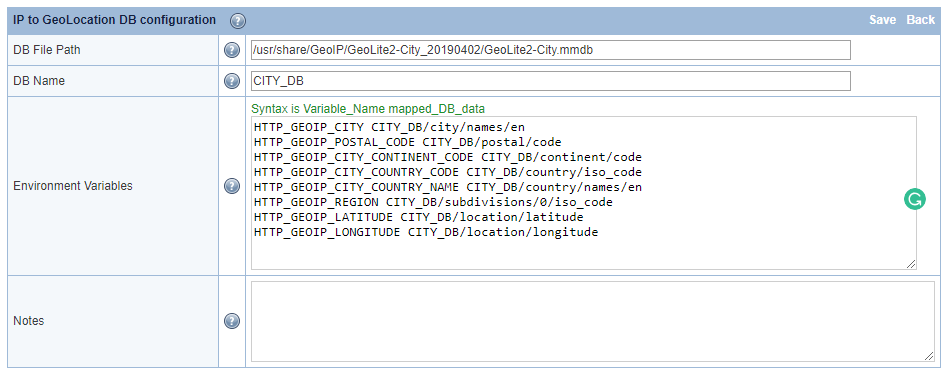
It will show on the phpinfo.php page as:
_SERVER["HTTP_GEOIP_CITY"] Montville _SERVER["HTTP_GEOIP_POSTAL_CODE"] 07045 _SERVER["HTTP_GEOIP_CITY_CONTINENT_CODE"] NA _SERVER["HTTP_GEOIP_CITY_COUNTRY_CODE"] US _SERVER["HTTP_GEOIP_CITY_COUNTRY_NAME"] United States _SERVER["HTTP_GEOIP_REGION"] NJ _SERVER["HTTP_GEOIP_LATITUDE"] 40.90490 _SERVER["HTTP_GEOIP_LONGITUDE"] -74.36460
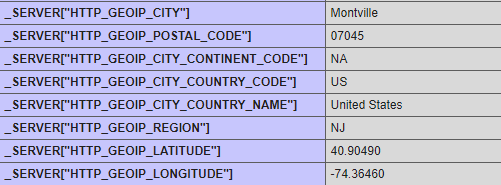
Set "GeoIPEnable On"¶
Enable GeoIP in Apache Config
Navigate to WHM > Service Configuration > Apache Configuration > Include Editor > Pre Main Include, and select All Versions in the dropdown box. Add the following to the text box:
<IfModule LiteSpeed>
GeoIPEnable On
</IfModule>
Alternately, you can add the above directly to pre_main_global.conf through the command line.
Testing¶
On cPanel/WHM, you can add the following rewrite rules to your
.htaccess file to control the redirect there.
Example 1: Block wp-login.php from certain countries¶
To block WordPress wp-login.php or xmlrpc.php access
from countries not in (GB|DK|US|IN):
<IfModule mod_geoip.c>
RewriteEngine on
RewriteCond %{ENV:GEOIP_COUNTRY_CODE} !^(GB|DK|US|IN)$
RewriteRule (wp-login|xmlrpc).php$ - [F,L]
</IfModule>
When you access yourdomain.com/wp-login.php from AU or any other non
GB|DK|US|IN country, you should see a 403 error.
Example 2: Redirecting a client based on country¶
This example shows you how to redirect a client based on the country code that GeoIP sets.
GeoIPEnable On
# Redirect one country
RewriteEngine on
RewriteCond %{ENV:GEOIP_COUNTRY_CODE} ^CA$
RewriteRule ^(.*)$ http://www.canada.com$1 [R,L]
# Redirect multiple countries to a single page
RewriteEngine on
RewriteCond %{ENV:GEOIP_COUNTRY_CODE} ^(CA|US|MX)$
RewriteRule ^(.*)$ http://www.northamerica.com$1 [R,L]
Refer to Maxmind for more rewrite examples.
Troubleshooting¶
GeoIPDBFile directive is for Apache, not LSWS¶
In Apache, you can use GeoIPDBFile directive to define the database,
however it cannot be used for LiteSpeed. You should follow the beginning
steps in this guide to define the database path from LSWS Web Admin
Console or the LSWS configuration file directly.
GeoIP Rewrite Rules Infinite Loop¶
A user would like to set up GeoIP rules to direct traffic to the main domain's subfolder based on IP. The following rules have been set in .htaccess, however, it seems to cause a redirect loop.
RewriteEngine on
RewriteCond %{ENV:GEOIP_COUNTRY_CODE} ^US$
RewriteRule ^(.*)$ https://www.example.com/us/$1 [R,L]
RewriteCond %{ENV:GEOIP_COUNTRY_CODE} ^SG$
RewriteRule ^(.*)$ https://www.example.com/sg/$1 [R,L]
RewriteCond %{ENV:GEOIP_COUNTRY_CODE} ^MY$
RewriteRule ^(.*)$ https://www.example.com/my/$1 [R,L]
The redirect loop actually indicates the the GeoIP module is working.
The redirect error happens because the rules are evaluated again after
the redirect is performed. So, if you access /, and it gets redirected
to e.g. /us, then on /us, it will be asked to redirect again to
/us - and you end up with a loop. The fix is to add an additional
condition to prevent this, such as
RewriteCond %{REQUEST_URI} !^/us[NC]. This way, you only redirect to
/us if the country code from GeoIP matches US and the request URI
doesn't already start with /us.
The final rules should be:
RewriteEngine on
RewriteCond %{REQUEST_URI} !^/us [NC]
RewriteCond %{ENV:GEOIP_COUNTRY_CODE} ^US$
RewriteRule ^(.*)$ https://www.example.com/us/$1 [R,L]
RewriteCond %{REQUEST_URI} !^/sg [NC]
RewriteCond %{ENV:GEOIP_COUNTRY_CODE} ^SG$
RewriteRule ^(.*)$ https://www.example.com/sg/$1 [R,L]
RewriteCond %{REQUEST_URI} !^/my [NC]
RewriteCond %{ENV:GEOIP_COUNTRY_CODE} ^MY$
RewriteRule ^(.*)$ https://www.example.com/my/$1 [R,L]
Be more specific than "GeoIP not working"¶
Quite often we receive a report claiming that "GeoIP is not working". This is too vague. Is the GeoIP module note working? Or are the GeoIP rewrite rules not working as expected? It's best to clarify before logging any ticket.
Whether the GeoIP module is working can be easily verified through the
following (change the country code US to your country code
accordingly):
<IfModule mod_geoip.c>
RewriteEngine on
RewriteCond %{ENV:GEOIP_COUNTRY_CODE} ^US$
RewriteRule ^(.*)$ - [F,L]
</IfModule>
If it returns 403 forbidden, then it means the GeoIP module is
actually working.
GeoIP rewrite rules that do not work as expected may be more complicated. You will need to check the rules to look for issues such as a redirect loop. When needed, you can log a ticket with us. Let us know the rules set is not working as expected, and provide a more detailed test example for us to take a further look.
IP Not Blocked Due to Out-of-date Database¶
Assuming we have the following at
/etc/apache2/conf.d/userdata/geoip.conf:
<IfModule mod_geoip.c>
RewriteEngine on
RewriteCond %{ENV:GEOIP_COUNTRY_CODE} !^(GB|DK|US|IN)$
RewriteRule (wp-login|xmlrpc).php$ - [F,L]
</IfModule>
Testing from an IP in NG/Nigeria/- x.x.x.x, it should be blocked but
it is not.
Further analysis shows the IP belongs to North Carolina, US in the downloaded MaxMind database. It looks like the record on that old database is incorrrect. If the database is not kept up to date, it will result in incorrect information.
You can keep the database up to date from time to time manually by doing a direct download, or you can use the GeoIP Update tool, so your system automatically keeps the file up to date whenever MaxMind publishes an update.
IP2Location¶
IP2Location is a non-intrusive GeoIP solution to help you to identify visitor's geographical location, providing information such as country, region, city, latitude & longitude of city, ZIP code, time zone, connection speed, ISP, domain name, IDD country code, area code, weather station code and name, mobile carrier, elevation and usage type information. IP2Location uses a proprietary IP address lookup database and technology that doesn't invade the Internet user's privacy.
Download IP2Location Database¶
Navigate to LiteSpeed Web Server directory:
cd /usr/local/lsws
Download any sample database from IP2location and save to this directory.
Setup IP2Location database¶
In LSWS WebAdmin, configure the database location. Navigate to Configuration > Server > General > General settings > IP2Location DB, and enter DB File Path:
/usr/local/lsws/IP-COUNTRY-SAMPLE.BIN
Set DB Cache Type to MemoryCache

Navigate to Web Admin > Configurations > Your Virtual Hosts > Rewrite to add rewrite rules that will control the redirect:
<IfModule LiteSpeed>
RewriteEngine On
RewriteCond %{ENV:IP2LOCATION_COUNTRY_SHORT} ^DE$
RewriteRule ^(.*)$ http://www.google.co.uk [L]
</IfModule>
Refer to Ip2location for more rewrite examples.
Verify IP2Location¶
Change Your Source IP by Proxy¶
Method 1:¶
From this site, we can simply put in a web
IP and choose a country from three(USA, Germany, Netherlands). If you
want more than three countries, then you need to register for a paid
plan.
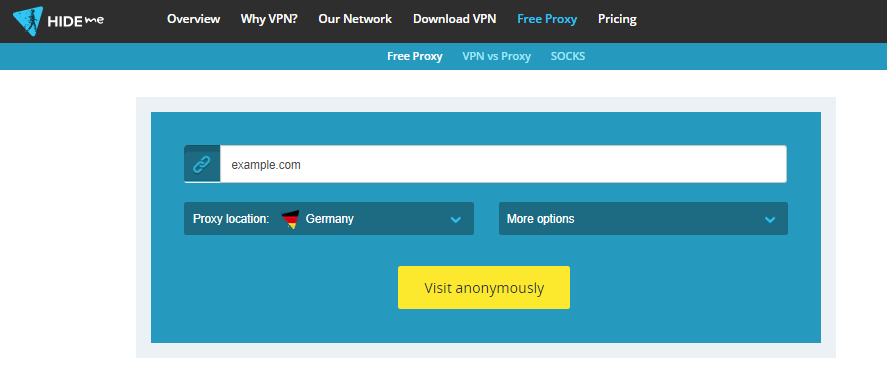
Method 2:¶
You can choose a free proxy server from online free resources, e.g. Free_Proxy
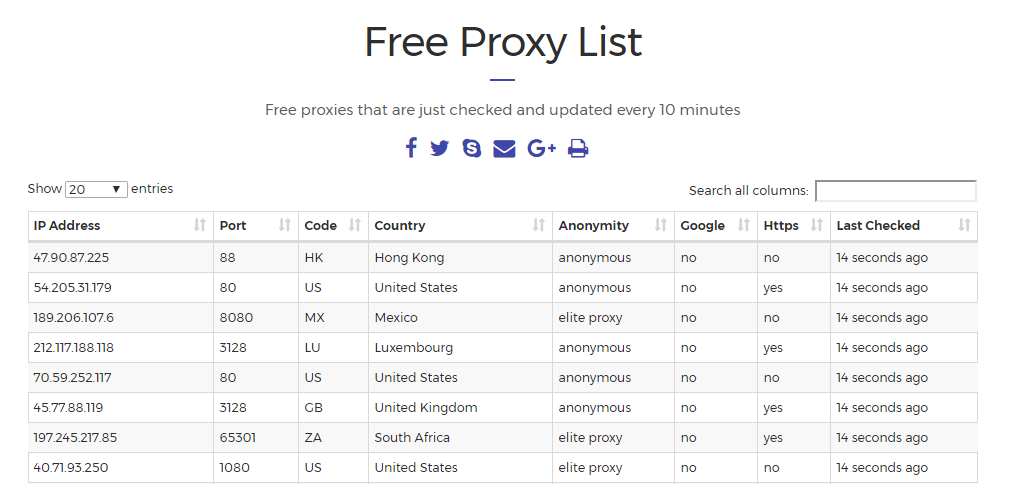
Set up the proxy IP with your browser. Here are the steps for Chrome:
- Click Settings.
- Click Show advanced settings
- Scroll further down the list until you see System
- Click Open proxy settings
- Click the LAN settings button.
- On the Internet Properties window, click the LAN settings button.
- Uncheck the box that says Automatically detect settings.
- In the Proxy Server section, click the checkbox to enable
Use a proxy server for your LAN... - In the Address field, enter the IP Address and Port Number of your Proxy Server.
- Press the OK button and then press OK again to save your settings.
- Now when you surf the web, you will be surfing by using the Proxy Server.
Set Rewrite Rules¶
Add the following rules to your domain's document root .htaccess:
# Redirect two specific countries
RewriteCond %{ENV:GEOIP_COUNTRY_CODE} ^(DE)$
RewriteRule ^(.*)$ https://en.wikipedia.org/wiki/Germany [R,L]
Log¶
tail -f /PATH_TO_LSWS/log/error.log
When you are using the Germany IP:
[REWRITE] Rule: Match '/' with pattern '^(.*)$', result: 2 [REWRITE] Cond: Match 'DE' with pattern '^(DE)$', result: 2 [REWRITE] Source URI: '/' => Result URI: 'https://en.wikipedia.org/wiki/Germany'
When you are using the Netherlands IP:
[REWRITE] Rule: Match '/' with pattern '^(.*)$', result: 2 [REWRITE] Cond: Match 'NL' with pattern '^(DE)$', result: -1
Note: 2 is a match, -1 is not a match
Troubleshooting IP2Location¶
- If the module is not working, make sure that the httpd user (e.g.
nobody) has read access to the IP2Location database file(s) you are using. - If the IP2Location variables do not show up please make sure that
the client IP address is not on a private network such as
10.0.0.0/8,172.16.0.0/12or192.168.0.0/16. IP2Location can only look up public IP addresses.
More Information¶
Map MaxMind GeoIP2 Variables to IP2Location¶
If you have switched from the MaxMind GeoIP2 service to an IP2location
database on your shared hosting server, many of your PHP scripts may
still make use of the GEOIP_* environment variables
$SERVER['GEOIP_COUTRY_CODE'] and $SERVER['GEOIP_ADDR']. Because of
the nature of shared hosting servers, it is impossible to remove these
environment variables or get all customers to rename them in their
scripts.
Luckily, LiteSpeed Web Server handles this scenario for you.
Starting from LSWS 5.4.4, GEOIP_COUNTRY_CODE is automatically
mapped to IP2LOCATION_COUNTRY_SHORT and GEOIP_ADDR is automatically
mapped to IP2LOCATION_ADDR.